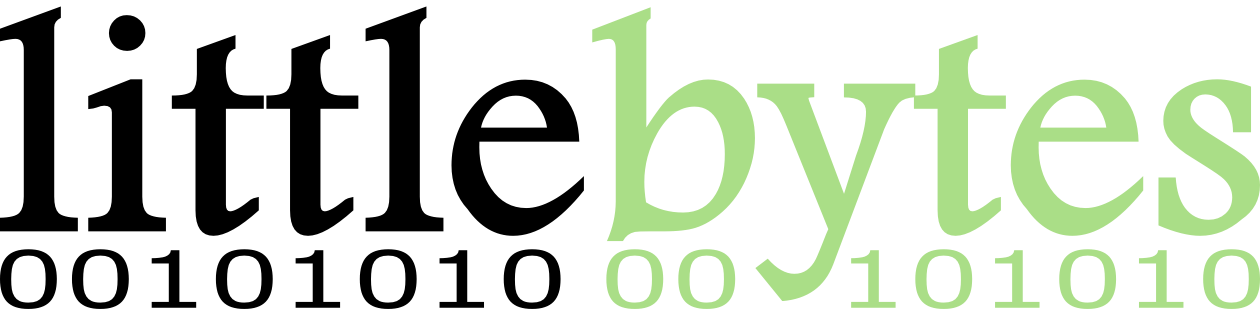The following are frequently asked questions (FAQ) about Blood Glucose Tracker
What are “tags”? How do I use them?
Tags are a way to add context to your data and can be used to better analyze your data over time. They are best explained by example: You might want to track how you were feeling at the time of your entries. To do this, you would add a tag for your feeling; such tags may include “happy”, “sad”, “stressed”, “proud”. To add a tag to an entry, tap on the tags field while editing it and add a check in each the box of each tag you’d like to add. If the tag you’d like to add doesn’t exist, type it in the field at the bottom and click the “Add” button.
How do I share my data with my physician?
Click on the ![]() button in the top-right corner of the screen. You’ll be asked to filter the data and select a range. After that, click the “Share” button to create an email to send to your physician or loved ones.
button in the top-right corner of the screen. You’ll be asked to filter the data and select a range. After that, click the “Share” button to create an email to send to your physician or loved ones.
Alternatively, you could print your data to PDF or paper. See the printing section.
How do I print my data?
Click on the ![]() button in the top-right corner of the screen. You’ll be asked to filter the data and select a range. After that, click the “Print” button to see a preview and choose your printer. You have the option of printing to PDF which you can then attach to an email or save to a cloud storage provider like DropBox or Google Drive. Note: Printing is only supported on Android devices with KitKat (4.4) or greater at this time.
button in the top-right corner of the screen. You’ll be asked to filter the data and select a range. After that, click the “Print” button to see a preview and choose your printer. You have the option of printing to PDF which you can then attach to an email or save to a cloud storage provider like DropBox or Google Drive. Note: Printing is only supported on Android devices with KitKat (4.4) or greater at this time.
Is Blood Glucose Tracker available on iOS / Kindle Fire / Windows Phone / PC?
Blood Glucose Tracker is only officially available on the Google Play Store for Android at this time. We have plans to expand to other platforms and will update this FAQ when that happens.